Google Play Store offers different options for testing your Android app before releasing it publicly to users.
Please refer to the instructions below to upload your app to the Google Play testing environment.
Configuring your testing environment
If you need to start from scratch by creating a completely new app, please refer to this article for detailed instructions. Your app's main listing page and app content section should be filled out before making the app available for testing.
Internal testing
Internal testing allows you to quickly distribute your app to up to 100 testers for initial quality assurance checks.
To set-up your internal testing environment:
1. Log in to your Google Play Developer Account.
2. Find your app and click on its name.
3. Navigate to the Testing section on the left menu.
4. Click on the Internal Testing tab:
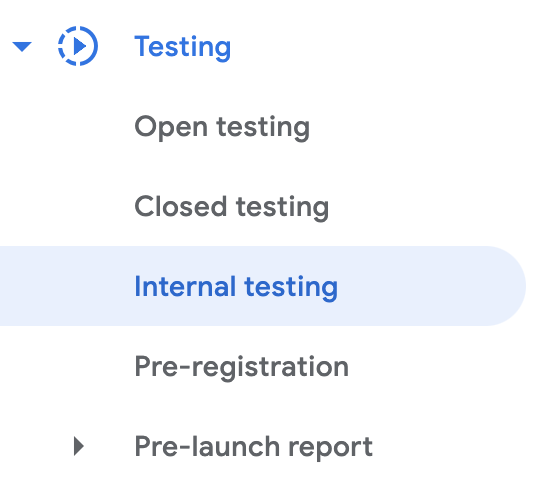
5. Click on Create new release under the Releases tab:
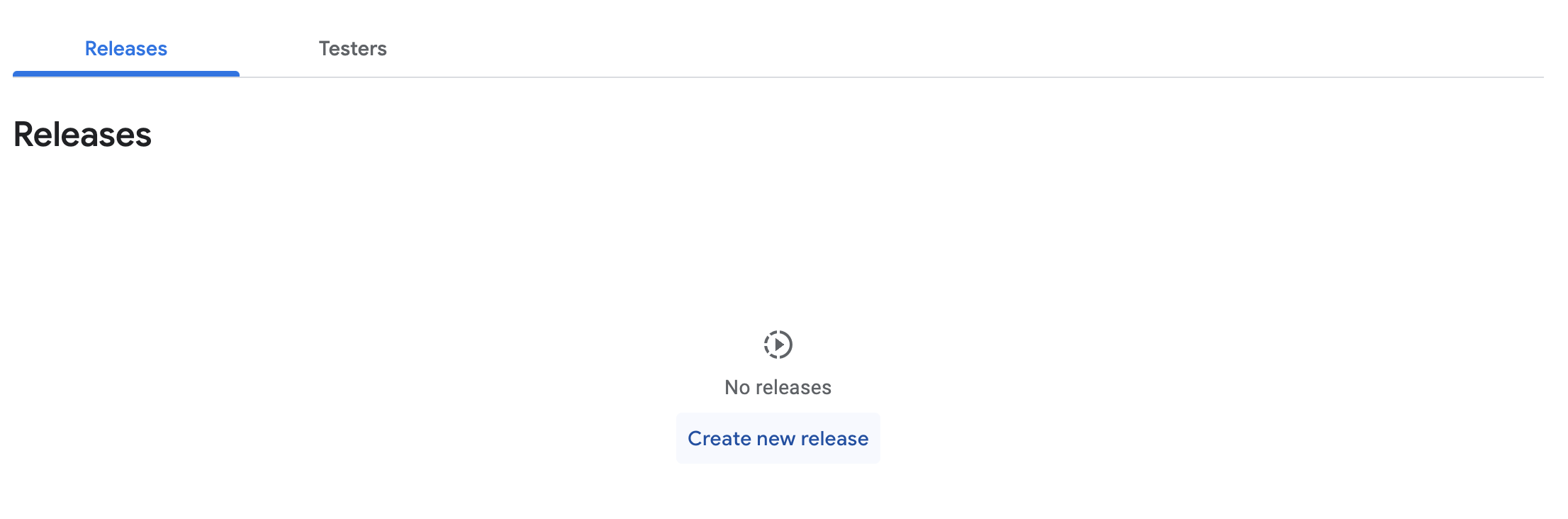
6. Upload your .apk file and fill in the release name.
7. Navigate to the Testers tab.
8. Click on Create email list.
9. Define the User List name and add the email addresses of your testers.
10. Click on Save changes, then Create.
11. Provide a feedback URL or email address to collect feedback from testers. Your app's feedback channel will be shown to users on your tester opt-in page.
12. Copy the shareable link to share the release with testers.
13. Click on Save changes:
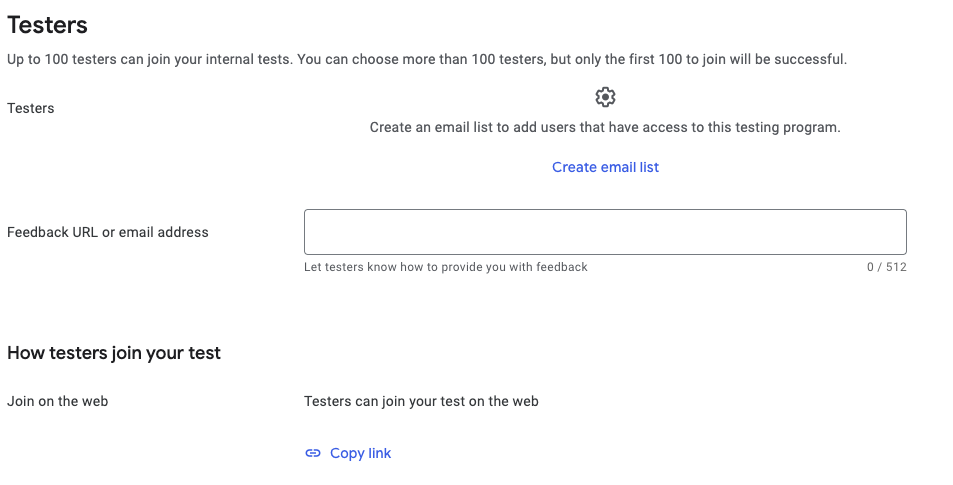
Closed testing
Creating a closed testing release allows you to test pre-release versions of your app with a wider set of testers in order to gather more targeted feedback. You can create a total of 200 lists, and each list can have up to 2,000 users.
To set up your closed testing environment:
1. Navigate to the Testing section on the left menu in Google Play Developer.
2. Click on the Closed Testing tab.
3. Click on Manage track.
4. Under the Releases tab, create a new release and upload your .apk file.
5. Under the Countries/Regions tab, select all of the countries where the app will be made available for testing:
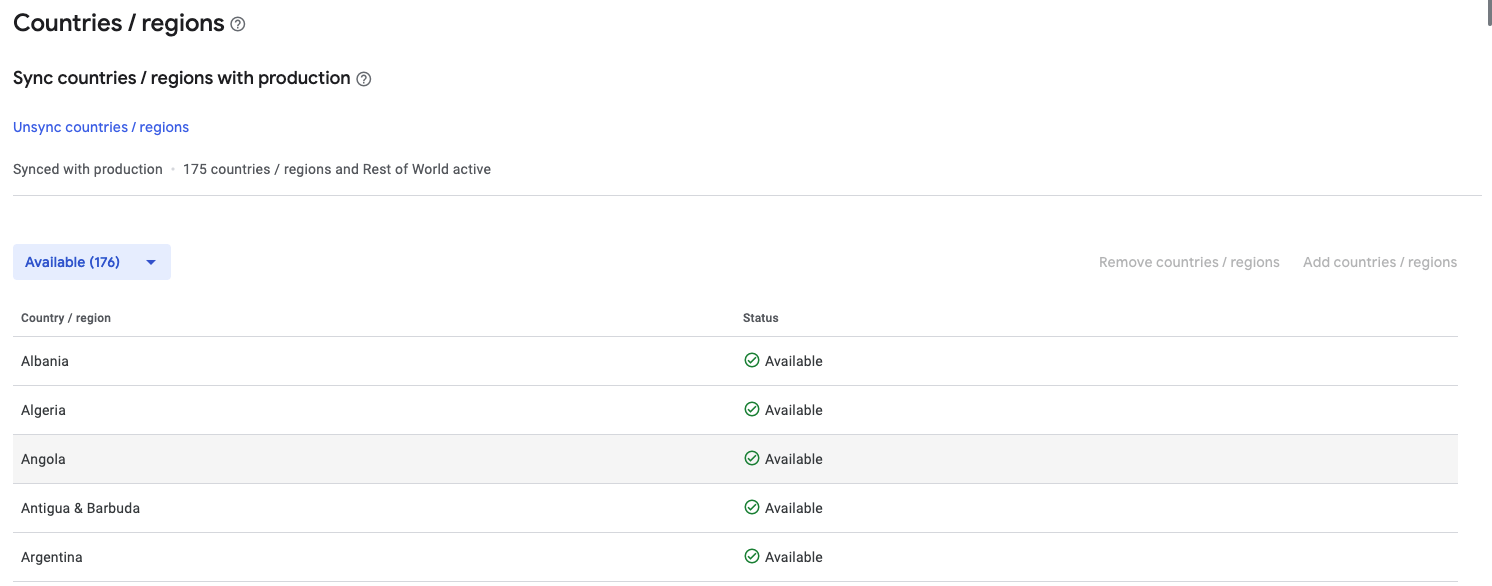
6. Under the Testers tab, create a new email list of testers or select an existing one.
7. Provide a feedback URL or email address to collect feedback from testers.
8. Copy the shareable link to share the release with testers.
9. Click on Save changes.
Open testing
Creating an open testing release allows you to run a test with a large group and surface your app's test version on Google Play. If you run an open test, anyone can join your testing program and submit private feedback to you.
To set up your open testing environment:
1. Navigate to the Testing section on the left menu in Google Play Developer.
2. Click on the Open Testing tab.
3. Under the Releases tab, create a new release and upload your .apk file.
4. Under the Countries/Regions tab, select all of the countries where the app will be made available for testing.
5. Under the Testers tab, choose how many testers can use your app:
- Unlimited: This option is selected by default.
- Limited number: You can specify a limit (must be at least 1,000).
6. Provide a feedback URL or email address to collect feedback from testers.
7. Copy the shareable link to share the release with testers.
8. Click on Save changes:
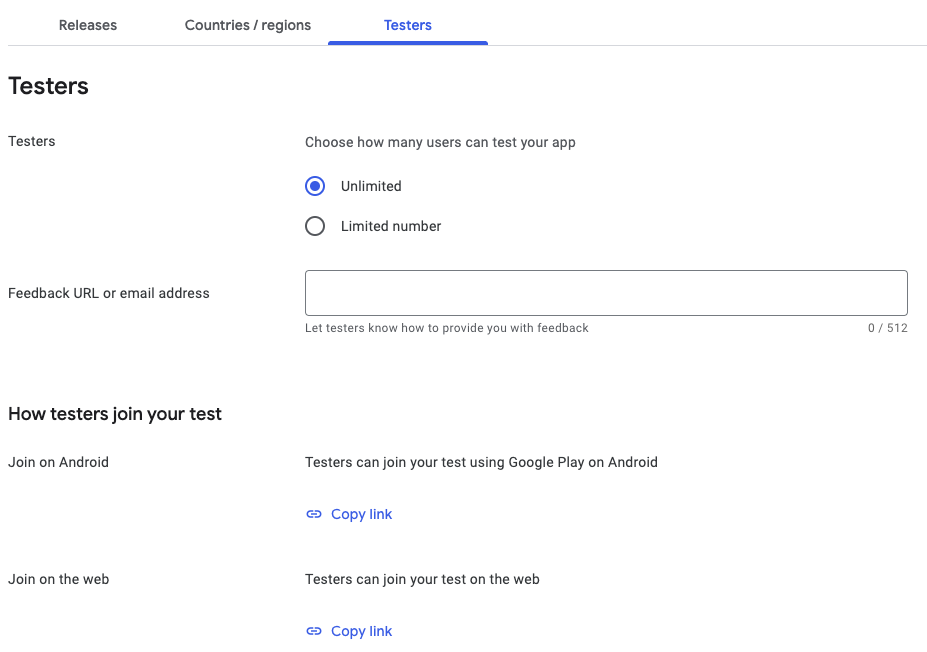
Distribute your app to testers
If you’re running an open or closed test, testers can find your test app on Google Play by using their device.
You also have the option of sharing an opt-in link with them. After clicking the opt-in link, your testers will get an explanation of what it means to be a tester and a link to opt-in. Each tester needs to opt-in using the link.
If you’re running an internal test, testers won’t be able to find the app by searching on Google Play. You need to share the app’s Play Store URL with testers so they can download your app.
Comments
0 comments
Please sign in to leave a comment.